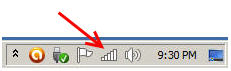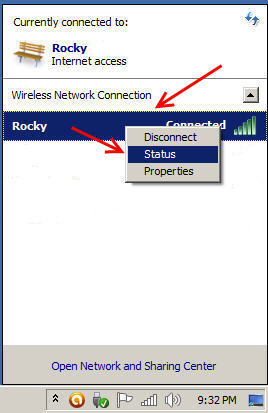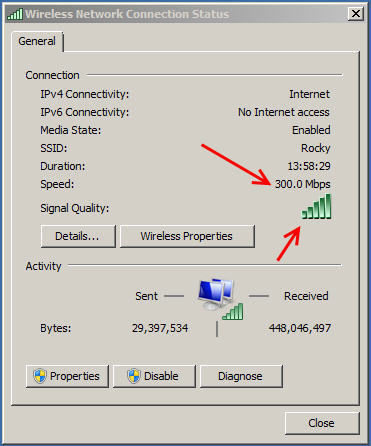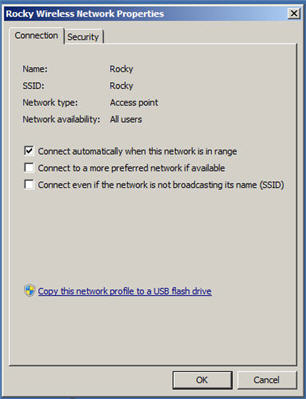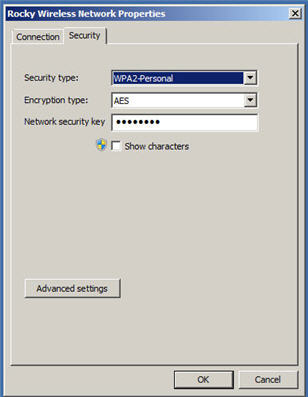Windows 7 Networking Tips
Tip #1- How to check your Network Connection status in Windows
7 How to check your Network Connection status in Windows 7 There is a really quick and easy way to discover your network connection startus in Windows 7. You will be able to see connection information that will help you understand the network status on any network connection. However, this tip will only be dealing with your wireless network connection status. 1) First thing is to locate your network icon in your system tray/task bar. This is located on the lower right hand corner of your desktop screen. You will normally see within Windows 7 an icon that shows 5 signal strength bars. Do a left mouse key click on this network icon.
2) A "Wireless Network Connection" window will popup on your screen. Move your cursor up to your Wireless network Connection that you are currently connected to and highlight it. Once it's highlighted right mouse click and left click on the text "Status" on the right menu.
3) You will now see a window popup that is titled "Wireless Network Connection Status". In this windows your will see your IPv4 Connectivity, IPv6 Connectivity, Media State, SSID, Duration, Speed, Signal Quality plus under "Activity" listing you will see bytes sent and received.
Wireless Network Connection Status
4) By clicking on Wireless Network Properties, it will show you the wireless connection settings for this Connection and Security. Connection infomation like: Network Name and SSID. Security info like: Security & Encryption type plus your current Network Security key (sometimes refer to as your network password or passcode).
Wireless Network Properties "Connection" and Security"
Ok that's it for this Windows 7 Tip on "How to check your Network Connection status in Windows 7". BTW learn how to expand your home network with a network switch. |
|